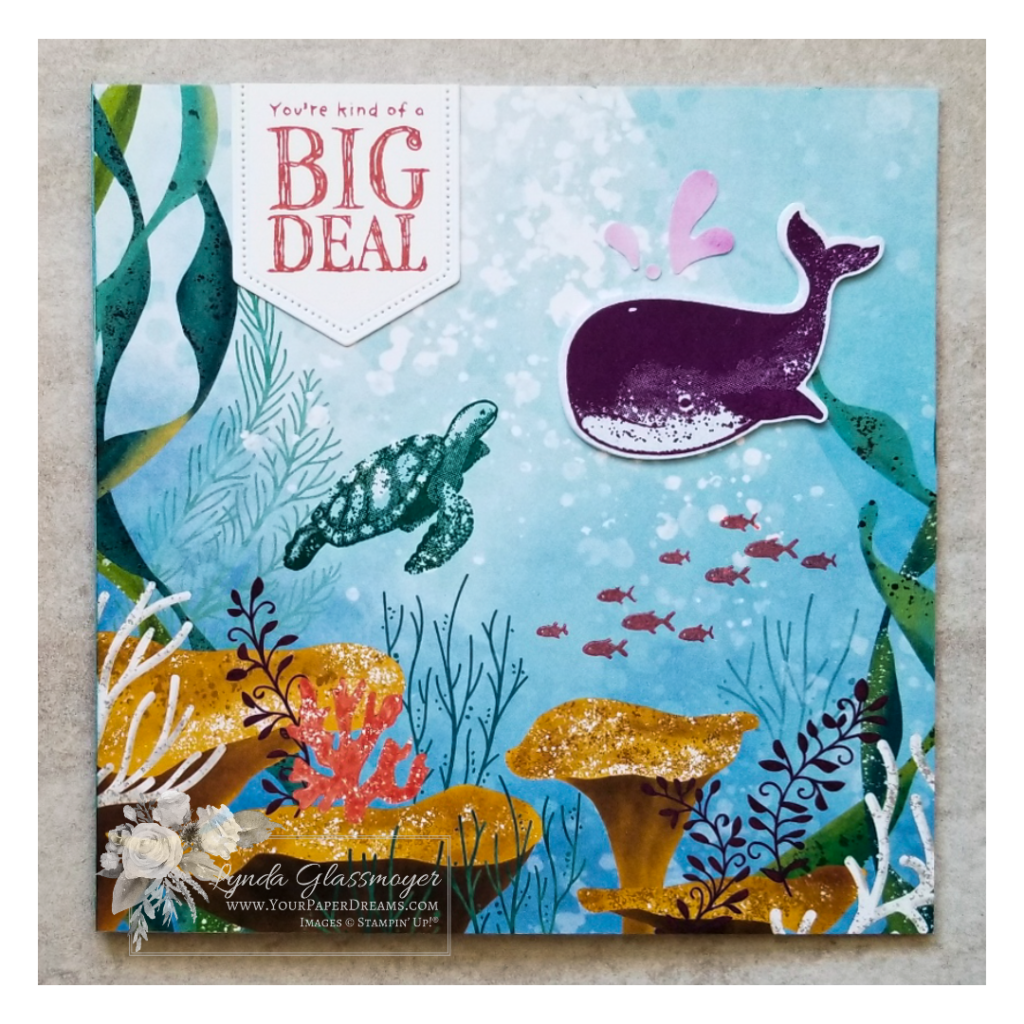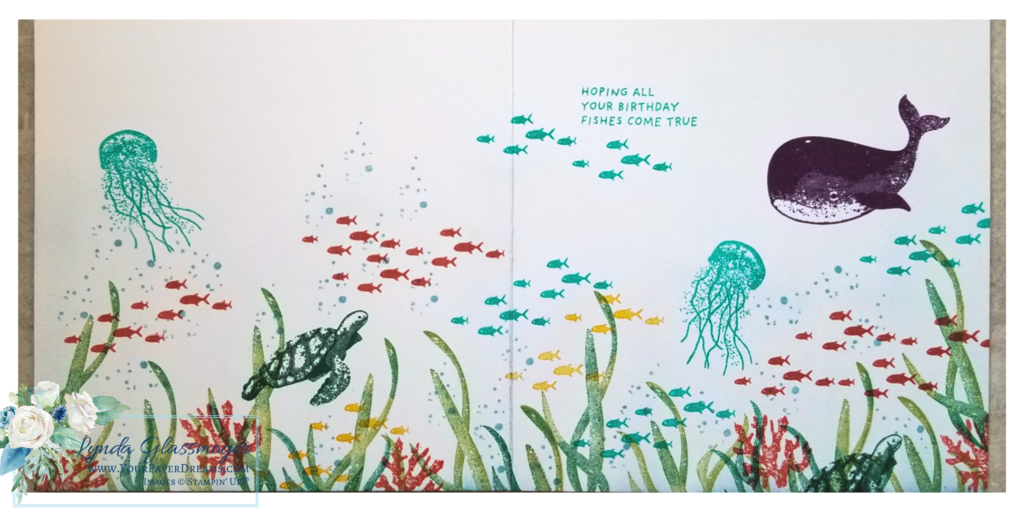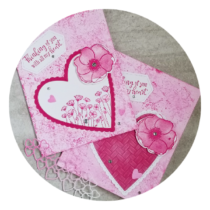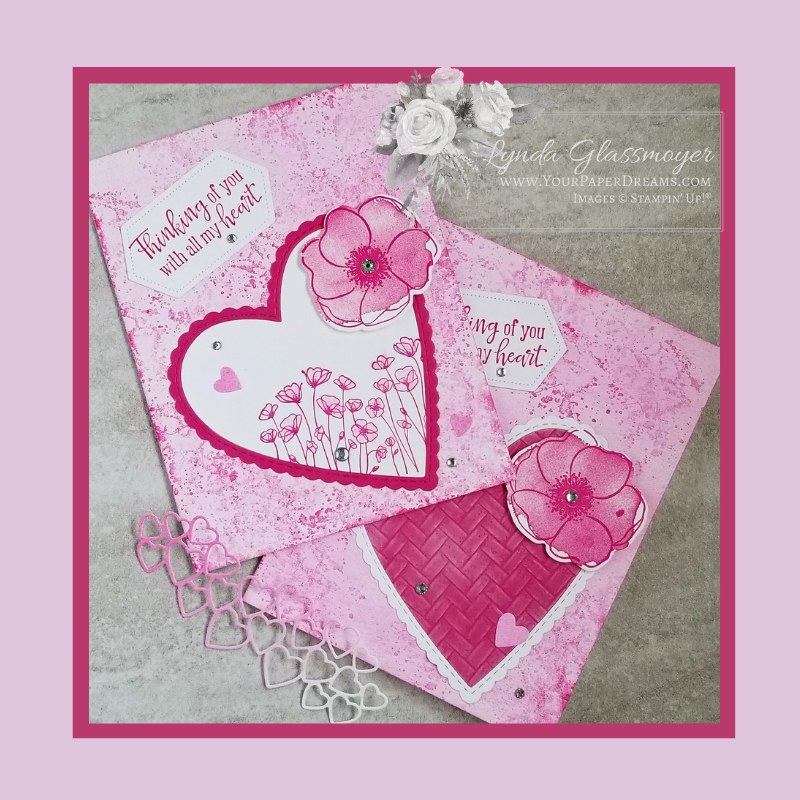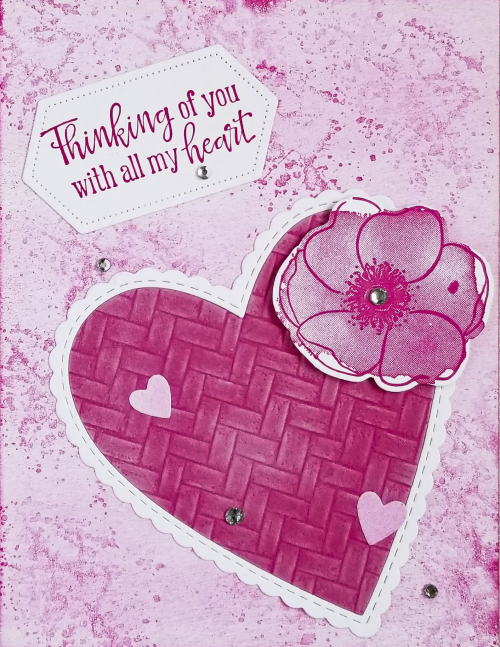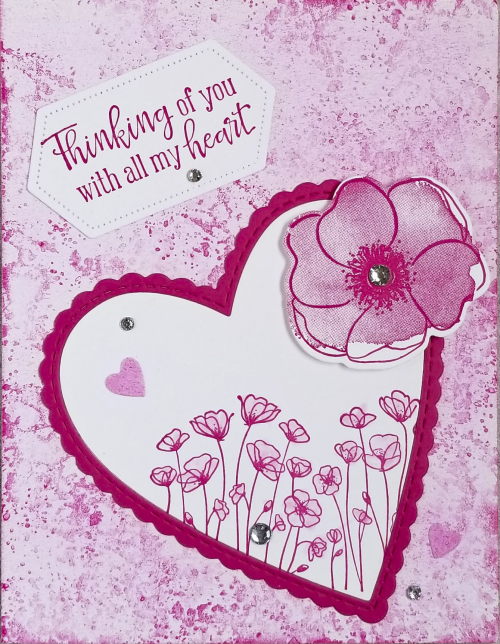Hurray! Your October 2020 Wallpaper/Calendar is here!
I know a lot of people who state that their favorite season of the year is fall. While I’ve never particularly shared that sentiment personally, the closer we’ve gotten to October this year, the more I’ve started admitting to feeling somewhat different about autumn this year. In fact, I’ve been feeling that perhaps we’ll finally be able to turn a page on this kinda-less-than-awesome 2020.
(Of course, then I got up this morning and found that yet another stress-inducing national event has occurred, but that’s at least how I was feeling yesterday, and what I’d *intended* to write here, lol.)
So let’s just stare at and enjoy some of Mother Nature’s beauty for a bit. At least that’s a constant we can count on!
My monthly desktop wallpaper & calendar offers you a pretty seasonal picture to brighten your computer monitor. But that’s not all. It also includes a handy monthly calendar and serves as a cheat-sheet reference to PDF’s and websites you may want to know about and access. And it’s even FREE to download, so please don’t hesitate to share this page with your friends and family.
How to download & install your October 2020 Wallpaper/Calendar
Note: You’ll probably want to consult your own computer operating system’s installation instructions, but installing the background image on my Windows 10 system takes just 3 quick steps – and less than a minute. It’s super-duper easy-peasy!
Here’s how you can (probably) do it, too.
- Start by left-clicking right here and this month’s image should pop up or open in a new tab. Then right-click on the image and save it to your hard drive.
- Once the file has been downloaded, named, and saved, click on your saved image to open it.
- Once open, right-click on the image and select “Set as” > “Set as Background”….. then right-click again and select “Set as” > “Set as Lock screen”. And poof! That’s all there is to it! (For convenience, I recommend you install this on both your desktop system and your laptop. Assuming you still have such things these days, of course!)
Tips for other operating systems:
And in case you may have an operating system OTHER than Windows 10, you may find these installation tips helpful:
Finally, please keep in mind that the format of my monthly picture is designed for most modern-day 16:9 monitors (a common format for monitors and HD TV’s since about 2009), oriented in landscape format. (Typically 1920 x 1080 pixels.) If you’re working with an older monitor (and/or one that is more square-ish in format), or your monitor is set up in portrait format or some other variation, the picture may not work for you.
Shucks! And I’m real sorry about that!