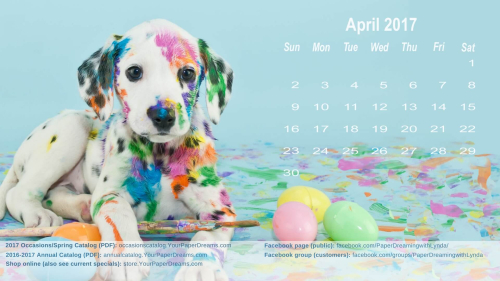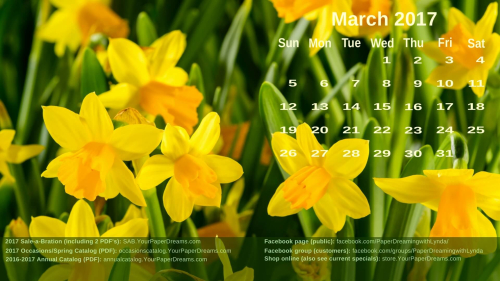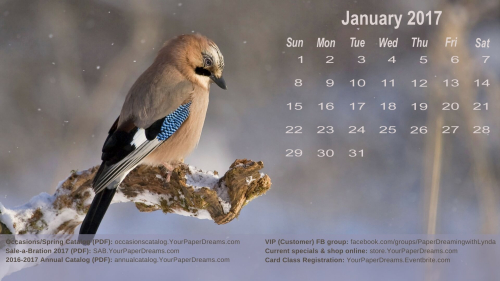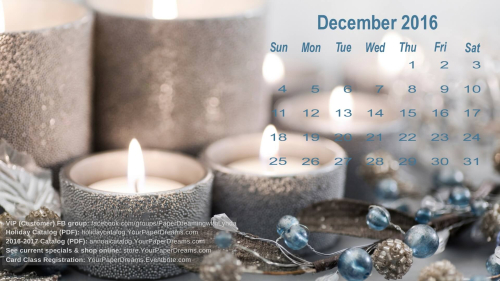Happy Day-after-Thanksgiving!
And Black Friday, too!
SCROLL DOWN TO SKIP TO THE BLACK FRIDAY FUN if you don't want to read about my Thanksgiving!
My son and I did a Thanksgiving-dinner-to-go to take over to my folks' apartment yesterday. There were only going to be 4 of us (son's wife and kiddos had gone out of town to be with her family for a change this year, but he works for the postal service and it's holiday time, so he couldn't go with 'em), so I'd figured how complicated could this be, right? But oh my gosh - the logistics - another whole story! I don't know whatever made me think that would be "easier" than just going out to dinner somewhere, but in spite of the work, I'm glad we did it.
First off, my folks' apartment's cooking equipment basically amounts to a single-plate-size microwave. Well, there's also a 2-slice toaster and a cute miniature oven about the size of my grandkids' play kitchen. Not sure it would even accommodate a regular muffin tin, and since it's never been turned on in the entire year+ that they've lived there, I wasn't real comfortable with the idea of "testing it out" on Thanksgiving Day….. given that their smoke detector has already proven a bit on the sensitive side and the place was running on skeleton staff. So we opted for a "carry in" dinner instead.
So let's set the scene: Think of fixing a Thanksgiving dinner in a one-butt kitchen with m-a-y-be two square feet of counter space (that is, assuming no dirty dishes are occupying any of that precious space). Ok, so that's where it really began. Oh, by the way, that's the description of *my* place, lol. Given the circumstances, I'd thought it would be smart to bake the pumpkin pie, prepare the stuffing, and cook the sweet potatoes here at home. THEN go over to my son's place because they have a real-size oven over there – which could actually accommodate a turkey. (Thank goodness he was willing to handle that part of the meal!)
I'd purchased a Thanksgiving Dinner kit from the local grocery store, and picking that up on Wednesday went without a hitch, so I thought we were on a roll. (Uh, no pun intended; sorry.)
The purchased dinner included a fully-cooked turkey (just heat and eat….. yeah, right), and a number of side dishes – all ready to warm up in the microwave. Oh, and a pumpkin pie just the perfect size for 4. (Mind you, this meal was marketed as 10 – 12 servings, but why pick over details, eh?) Well, Mom likes "homemade" stuffing (her recipe, which, granted, IS delicious), and homemade pumpkin pie and some type of secondary pie …. and the candied sweet potatoes I fix….. so sure, I'll do those too.
So I prepared all those things, packed them up (stuffing and sweet potatoes at perfect "sit down and eat 'em right now" temperature), and headed over to my son's to heat up the rest of the stuff. Oh, but wait! Apparently "heating" the bird takes as long as roasting one from scratch, so there was going to be an unexpected delay in the timeline. Ok. A quick phone call over to the folks and we can be flexible. And besides, when was the last time I got a chance to have an actual conversation with my son – solo?!?
But how do we keep everything else warm in the meantime? And the "just heat in the microwave" instructions for everything else would mean that cycling everything through would lead to the first dishes being cold again by the time the last were ready. Ok, so I took the stove-top/oven route vs microwave. So everything could go in based on when we wanted it to come out. Green bean casserole that was included in the dinner package got set aside due to an ingredient that would create an allergy situation. Thankfully, replacement ingredients were located on site, and required casserole got recreated from scratch. Turkey got carved and arranged on a platter (and "test-tasted" along the way, of course). Sides came out of the oven at appropriate time, and overall everything was going great. UNTIL we realized we had an entire kitchen full of Thanksgiving dishes all hot and ready to serve – that (YIKES!) needed to be packed and transported over to the next town. And there were no handy empty boxes on site, of course, thanks to a recent recycle run in an effort to clean out the garage!
So we were exactly 1 hour late in arriving at our destination. And then all 4 of us began scurrying around in the approximately 16 or so square feet of space that encompasses Mom and Dad's cooking/serving/eating area (trying really hard not to knock each other over and add an emergency-room trip to the agenda), and eventually got all the food unpacked (although it was by now no longer at serving temperature), and reloaded it all into the pretty serving dishes that Mom had set out. Ultimately we decided to load our plates and reheat (ala "leftovers" style) one-plate-at-a-time in the microwave.
A little shy of "tradition", but dinner proved delicious and it was a lovely time together.
And then it was time to do the dishes. Uh-oh. Another detail I'd largely overlooked…. although I HAD remembered to bring extra dish towels. But comparing Mom & Dad's itty-bitty sink (that's just perfect for a couple coffee cups, 2 cereal bowls and 2 spoons) against the mountain of dirty dishes we'd just created with this endeavor….. AND given that everyone except Mom was by now sweating profusely because of the built-up heat in the place), Son and I looked at each other and immediately knew we needed to pack the dishes out and wash them elsewhere. So we stacked 'em up, packed 'em out and carried 'em home. Back to his place where we "kind of" sorted stuff and portioned out the leftovers that we hadn't left for Mom & Dad, and divided the dishes to be done. And then I brought my share home in a mammoth tote bag – and set it down. Put the food away and literally fell into bed, knowing I'd be in a better frame of mind to face the dishes this morning.
All told, it was fun. And I'm glad we did it. But our "oh, it's only 4 of us and we'll even buy a dinner-to-go kit to keep it simple" without a doubt turned into the most complex Thanksgiving dinner that I've ever experienced! There was certainly enough food for 4, though. A wonderfully moist turkey that could have easily served 8 or more, 3 pies, 2 kinds of stuffing, 3 kinds of cranberries, 2 green bean casseroles (although we scrapped and didn't serve the original one), mashed potatoes & gravy, candied sweet potatoes, a dozen rolls (of which we used only 2), pumpkin bread, and 4 different beverages to choose from – all made for PLENTY of food!
Would I do it again? Well, at this point I honestly can't say. The food prep turned out to be the easy part, actually. But the transporting, serving and cleaning-up kinks kind of overshadowed the rest in my mind. But give me another year to think on it. Once I go tackle those dirty, dried-on dishes!
BLACK FRIDAY FUN
So yeah, there really IS a Stampin' Up! connection to this post! It's not only Black Friday, but Stampin' Up's Online Extravaganza continues through this upcoming Monday (the 28th), when it concludes with another 24-hour Flash Sale!
You can see the items on the Extravaganza here, and the stamp sets that have been available all month for 25% off here.
But if THAT's not enough, here's the rundown of what *I'm* offering for my Black Friday and November customers:

- I will be sending the tutorial for this stocking stuffer project to everyone on my mailing list and/or my customer VIP Facebook group. Look for that complimentary tutorial before day's end.
- Everyone who has a total of $50 – $74.99 or more in product orders through me Nov. 1 – Nov. 28 will get a "Class-in-the-mail" for this project (consumable materials packet only; does not include the stamps, punch, ink pads or other basic tools) – to make 2 of these stocking stuffer gifts.
- Everyone who has a total of $75 – $99.99 or more in product orders through me Nov. 1 – Nov. 28 will get a "Class-in-the-mail" for this project (consumable materials packet only; does not include the stamps, punch, ink pads or other basic tools) – to make 4 of these stocking stuffer gifts.
- Everyone who has a total of $100 or more in product orders through me Nov. 1 – Nov. 28 will get a "Class-in-the-mail" for this project (consumable materials packet only; does not include the stamps, punch, ink pads or other basic tools) – to make 8 of these stocking stuffer gifts!
- All orders of $75 or more placed Nov. 25 – 27 will qualify for FREE SHIPPING (within the US, of course), but you MUST contact me by phone or email so I can place your order for you if you want the Free Shipping option. (In other words, do not place your order for this at my online store if you want to use your Free Shipping option!) Sorry, but I cannot make exceptions.
![YourPaperDreams_Paper_Pumpkin_June_2017[a] YourPaperDreams_Paper_Pumpkin_June_2017[a]](http://box5250.temp.domains/~paperdr6/wp-content/uploads/2017/06/6a00d83494abd653ef01b7c905f68a970b-500wi.png)