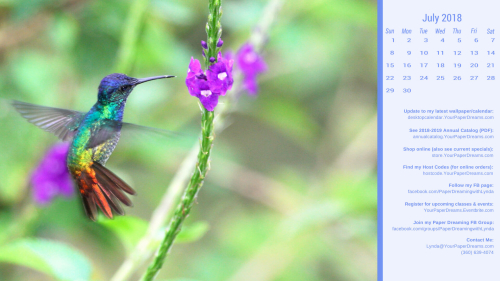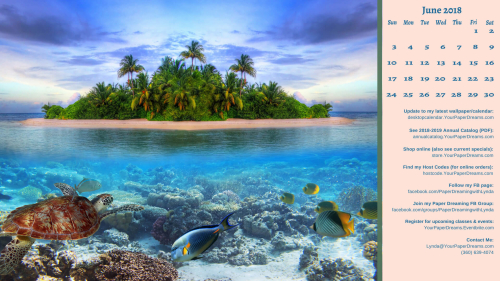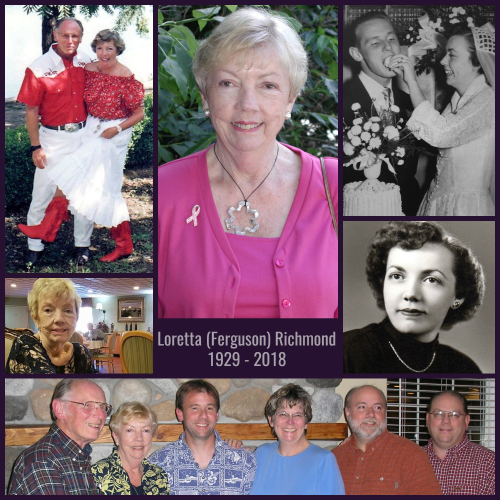If this seems a bit late, you're right! This is getting posted much later in the month than I aim for.
Two reasons, actually. The most recent is because once I had this all written, tested and proof-read the other day, the system burped and the whole thing completely disappeared. And my schedule at the time didn't allow me to start all over and re-write it just then.
But backing up to the days prior to that, I'd been having a particularly difficult struggle deciding what image to choose for this month. The battle in my head had been going something like this:
"Ok, Lynda, it's time for the March image. Ordinarily you'd be thinking about Easter for your seasonal design. Baby chicks, bunnies, baskets, spring flowers, that sort of thing. But Easter isn't actually until next month, and on the very first day, at that. Which means that by only the 2nd day of April any chicks, bunnies and related baskets will be basically outdated."
"Hmmm…. tough one."
"Oh I know! March! Comes in like a lion and goes out like a lamb. YES! That's what I'll choose….. lambs! Lambs are born in the spring, they're adorable and definitely 'awww-worthy', and while I can't be certain everyone will get the lion/lamb/March connection, just their sweet faces should bring a smile anyway."
But…
I still couldn't run with it.
Because when I got right down to being really honest with myself, my heart just wasn't into sweet and adorable critters prancing around in a meadow right now. My heart was actually with PurpleLadyLoretta, my beautiful mom. My mom who'd passed away just the week before. And what my heart really needed to create was a tribute to her.
So Mom, this one's for you. You always loved the warmth of the sun on your skin, bright blue skies, the sharp lines of rocky hills contrasting with gentle fields of flowers, and how the Whidbey gray would often open up a narrow window right along the western horizon late in the afternoon – just in time to reveal a momentary glimpse of God's spectacular sunsets.
Mom was probably my biggest fan when it came to these monthly wallpapers I design, and she was always thrilled when I'd load a bright, new image onto her computer every month. I've always suspected that part of that was her love for vibrant color.
Mom's mother was an artist, and while Mom never felt she'd inherited Grandma's ability to paint or draw, she did inherit her appreciation for color. Bright color, and lots of it. Mom's love for color showed up everywhere: in her wardrobe, in the flowers she chose, in table settings for parties and gatherings she loved to host, and through every layer of her home decor.
Some of her most joyous memories were of the years she and Dad crewed for hot air balloon teams. And what makes a grander display of color than a giant field littered with dozens (or even hundreds) of hot air balloons?!?
But purple reigned as her favorite. And over the years I can recall purple appearing on her bathroom walls, in her linens and dishes, and of course in many of the art pieces she surrounded herself with. Fragrant lavender lined her garden, and even her car sported some version of lavender. (Actually, the official paperwork on that car defines its color as "Opal", but anyone looking through human eyes, rather than marketing eyes, recognizes that color as lavender.)
And a quick peek inside her closet revealed that purple dominated there, too.
Mom spent much of her life helping to better other people's lives. She volunteered for and held board positions in a number of organizations whose missions were about helping others. She clothed children in need, and she and Dad delivered Meals on Wheels for many years. When she heard of a family going through a difficult time, she'd prepare and deliver a meal for them. And until her final months she always had birthday cards and thank-you cards in the mail on time…. a feat I'll *never* be able to accomplish. One didn't really have to know Mom very well to recognize the "Purple" part of her gmail handle, but those who *did* know PurpleLadyLoretta will understand the "Lady" part, too.
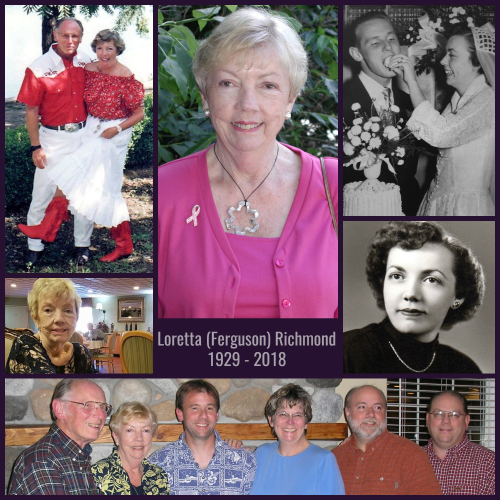
My monthly desktop wallpaper background not only offers you a pretty seasonal picture to brighten your computer monitor, but also includes a handy monthly calendar and serves as a cheat sheet reference to websites you may want to know about and visit. And it's even FREE to download and install, so please don't hesitate to share this page with your friends and family.
You'll probably want to consult your own computer operating system's installation instructions, but installing the background image on my Windows 10 system takes just 3 quick steps – and less than a minute. It's super-duper easy-peasy!
- I download and save the image to my computer - from the link just above that starts with "Click HERE". (NOT from the picture that appears at the top of this post!) TIP: To "download" the full-resolution image once it's open (from Google Drive where it's stored), I click on the downward-pointing arrow. THAT is what actually begins the download process to my computer.
- Once the file has been downloaded, named and saved to my computer's hard drive, I open it.
- Then I right-click on the image and select "Set as" > "Set as Background"….. then right-click again and select "Set as" > "Set as Lock screen". And poof! That's all there is to it! (For convenience, I install this on both my desktop system as well as my laptop.)
And in case you may have an operating system OTHER than Windows 10, these tips may help with installation:
- Windows 10, 8.1 or 7: http://www.digitalcitizen.life/how-customize-desktop-background-windows
- Apple Mac: http://www.wikihow.com/Change-the-Desktop-Background-on-an-Apple-Macintosh-Computer
Finally, please keep in mind that the format of my monthly picture is designed for most modern-day 16:9 monitors (common format for monitors and HD TV's since about 2009), oriented in landscape format. (1920 x 1080 pixels.) If you're working with an older monitor (one that is more square-ish in format), or your monitor is set up in portrait format, the picture will probably not work for you. Sorry 'bout that.