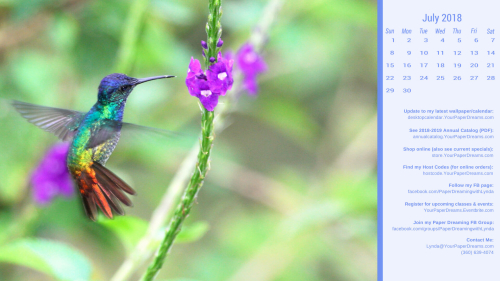Hummingbirds. Are you as fascinated by their tiny bodies and silly aerial antics as I am?
For many years my parents kept multiple hummingbird feeders in their yards and we loved to watch from inside the house, or even head outside to see if we could get one of the little guys to alight on us. Alas, I never accomplished the latter, but I did get dive-bombed plenty of times. I remember one particular male hummer who had decided a specific feeder was his. And his alone. And while he visited it often throughout the day for nourishment, he also spent most of the rest of the day sitting on a special "look out" tree branch with attention focused directly on "his" feeder. Then, whenever another hummer dared to approach "his" feeder he'd swoop over and chase the interloper away, only to circle back to his private perch and resume his guard. His mama had definitely not taught him the concept of sharing!
-
I download and save the image to my computer - from the link just above that starts with "Click HERE". (NOT from the picture that appears at the top of this post!) TIP: To "download" the full-resolution image once it's open (from Google Drive where it's stored), I click on the downward-pointing arrow. THAT is what actually begins the download process to my computer.
-
Once the file has been downloaded, named and saved to my computer's hard drive, I open it.
-
Then I right-click on the image and select "Set as" > "Set as Background"….. then right-click again and select "Set as" > "Set as Lock screen". And poof! That's all there is to it! (For convenience, I install this on both my desktop system as well as my laptop.)
-
Windows 10, 8.1 or 7: http://www.digitalcitizen.life/how-customize-desktop-background-windows