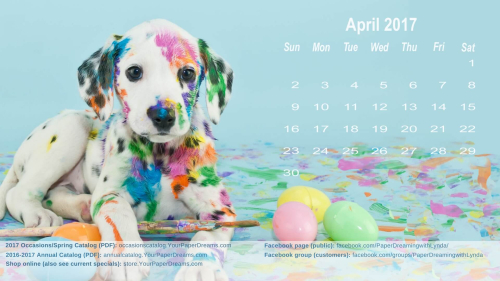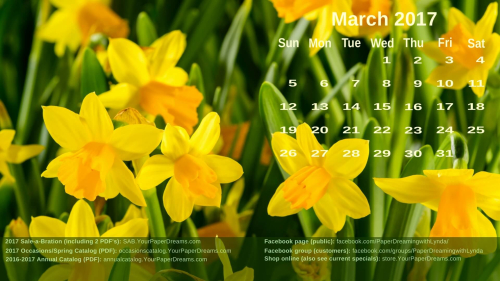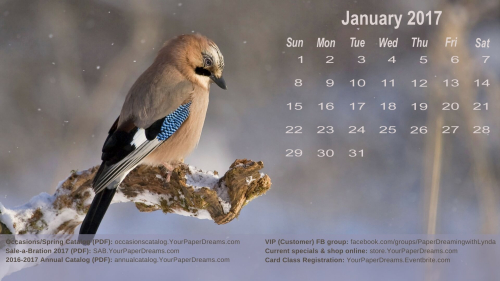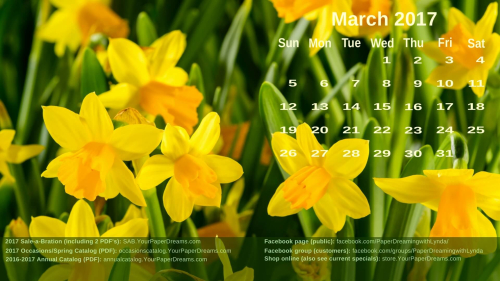
Happy March! Raise your hand if you're as ready for something bright as I am?!? Having just lived through the dreariest winter of the 5 I've experienced here in North Idaho so far, I have often felt recently like I was still living in the Puget Sound! Certainly hoping for a little more "bright" around here NEXT winter!
So to offset the ongoing drab landscape and gray skies, I present….. daffodils! And really, is there ANYTHING any brighter than a patch full of their cheery faces?!? Depending on where you live, I suppose March might technically be a touch early for daffodils, but I know *I* sure need to see some hope that spring might eventually show up….. and perhaps you do, too.
My complimentary monthly desktop backgrounds not only offer you a pretty seasonal picture for your computer monitor, but they also include a handy monthly calendar and serve as a cheat sheet to websites you'll frequently want to know about and visit.
Click HERE to download your FREE background.
You'll probably want to consult your own computer operating system's installation instructions, but installing the background image on my Windows 10 system – takes just 3 quick steps – and less than a minute. It's super-duper easy-peasy!
- I download and save the image to my computer – from the link just above that starts with "Click HERE". (NOT from the picture that appears at the top!) TIP: To "download" the image once it's open (from Google Drive where it's stored), be sure to click on the downward-pointing arrow. THAT is what actually begins the download process.
- Once the file has been downloaded and named and saved to my computer's hard drive, I open it.
- Then I right-click on the image and select "Set as", then "Set as Background". And poof! That's all there is to it!
So yes, at the risk of repeating myself, this point is particularly important: Be sure you click the "download" link to get your full-resolution background image. Please do NOT attempt to install the picture that appears at the top of this article because it is low-resolution and will not yield good results.
And in case you may have an operating system OTHER than Windows 10, these tips may help with installation:
Finally, please keep in mind that the format of my monthly picture is designed for most modern-day 16:9 monitors (common format for monitors and HD TV's since about 2009), oriented in landscape format. If you're working with an older monitor (one that is more square-ish in format), or your monitor is set up in portrait format, the picture will probably not work for you. Sorry 'bout that.