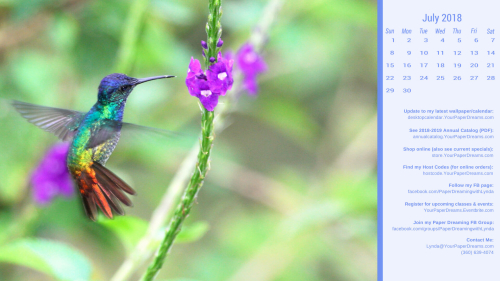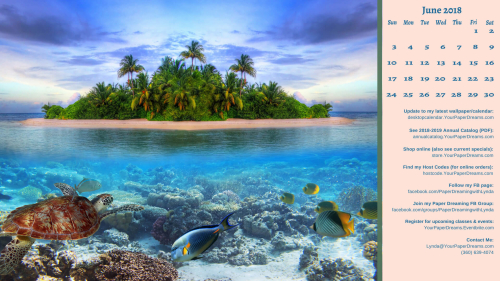Man-oh-man! After the unusually incessant February snow and cold we’ve had here in North Idaho, it’s hard to envision that March might look any different. Spokane, WA (our neighbor across the border), just finished their 2nd-snowiest February on record, so I presume we’re probably somewhere in a similar range as well.

But by contrast, I’ve heard that some of my friends (who obviously live in other states) are already seeing crocus buds beginning to push out of the ground. Now, I do know that croci are determined little flowers and can sometimes push their way through patches of snow that might still be lying around, but these sweet little flowers certainly won’t be getting through the feet of snow we’ve still got around here! Nonetheless, I chose a snow-free picture for this month in hopes that perhaps sometime before the 31st this white-as-far-as-you-can-see may begin to recede. I think we’re ALL ready for a glimpse of springtime color!
My monthly desktop wallpaper background offers you a pretty seasonal picture to brighten your computer monitor. But that’s not all; it also includes a handy monthly calendar and serves as a cheat sheet reference to websites you may want to know about and visit. And it’s even FREE, so please don’t hesitate to share this page with your friends and family.
Download March’s wallpaper to your own computer:
Click HERE to download your FREE background & calendar. You’ll probably want to consult your own computer operating system’s installation instructions, but installing the background image on my Windows 10 system takes just 3 quick steps – and less than a minute. It’s super-duper easy-peasy!
- Download and save the image to your computer – from the link just above that starts with “Click HERE”. (NOT from the picture that appears with this post!) TIP: To “download” the full-resolution image once it’s open (from Google Drive where it’s stored), click on the downward-pointing arrow. THAT is what actually begins the download process to your computer.
- Once the file has been downloaded, named and saved to your computer’s hard drive, open the image.
- Once open, right-click on the image and select “Set as” > “Set as Background”….. then right-click again and select “Set as” > “Set as Lock screen”. And poof! That’s all there is to it! (For convenience, I recommend you install this on both your desktop system as well as your laptop.)
Tips for other operating systems:
And in case you may have an operating system OTHER than Windows 10, you may find these installation tips helpful:
- Windows 10, 8.1 or 7: http://www.digitalcitizen.life/how-customize-desktop-background-windows
- Apple Mac: http://www.wikihow.com/Change-the-Desktop-Background-on-an-Apple-Macintosh-Computer
Finally, please keep in mind that the format of my monthly picture is designed for most modern-day 16:9 monitors (a common format for monitors and HD TV’s since about 2009), oriented in landscape format. (1920 x 1080 pixels.) If you’re working with an older monitor (one that is more square-ish in format), or your monitor is set up in portrait format, the picture will probably not work for you. Sorry ’bout that.