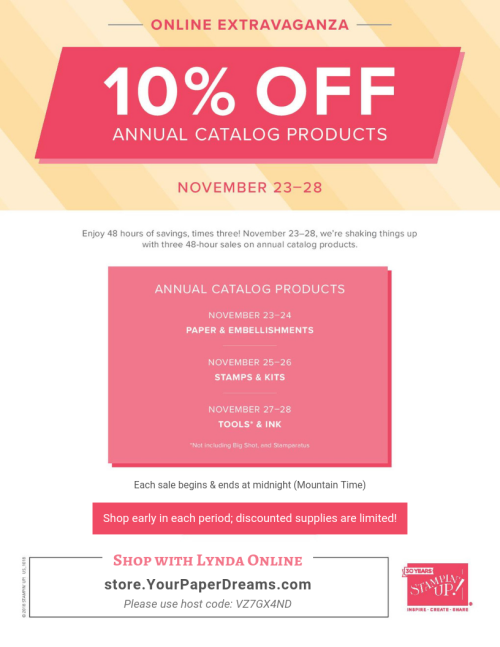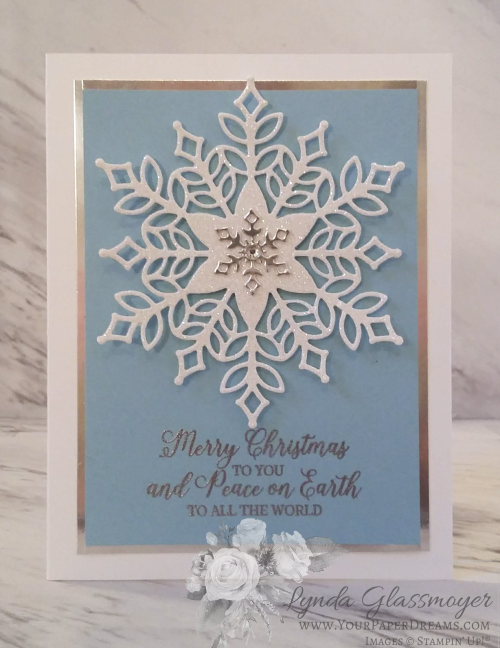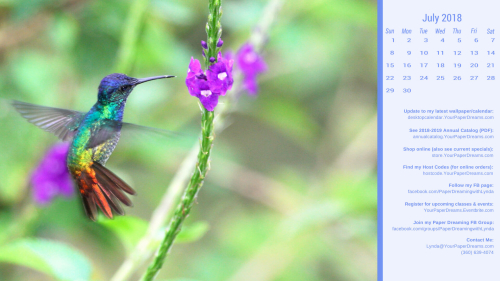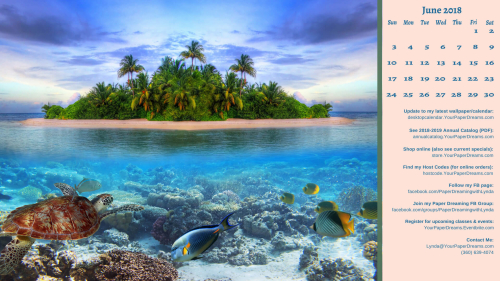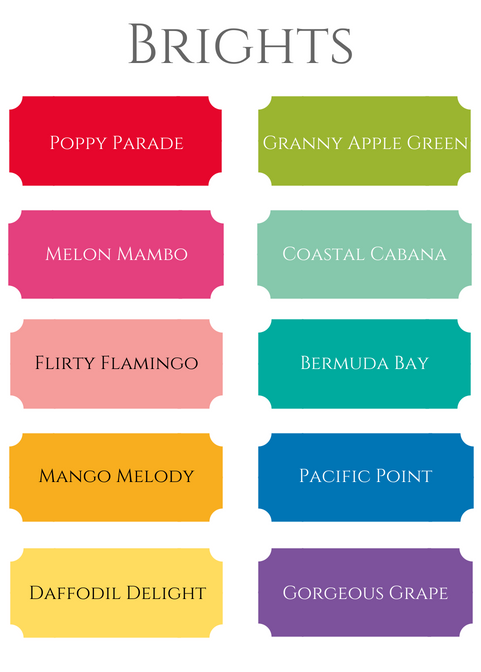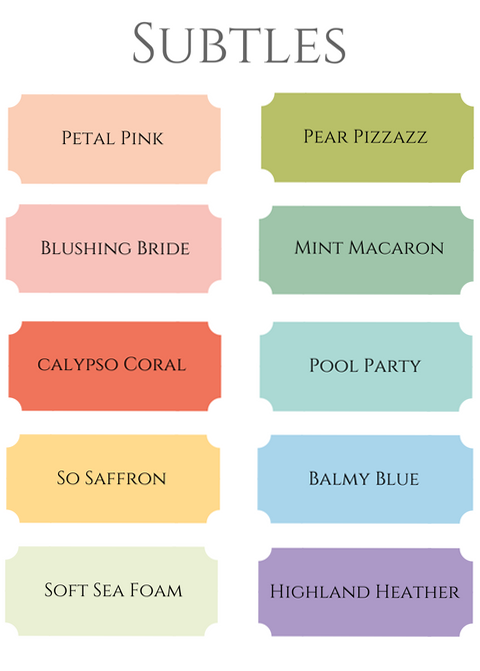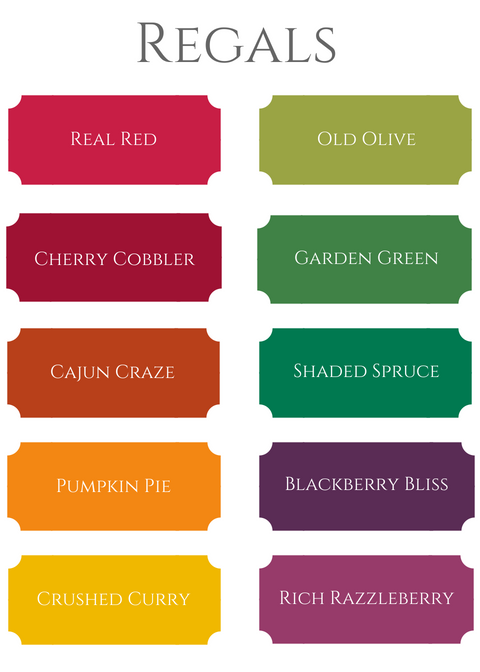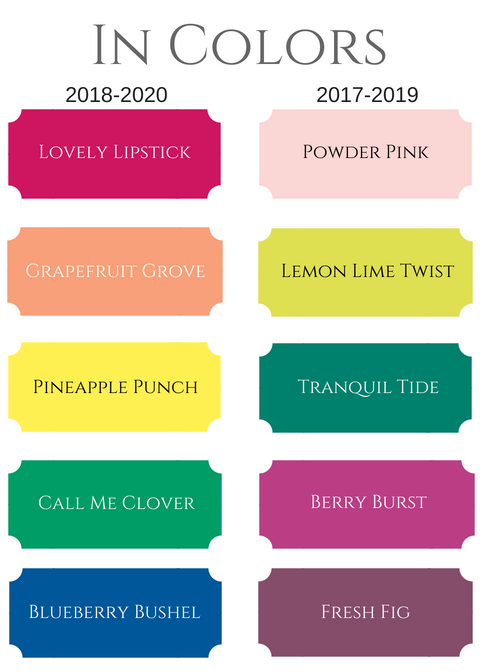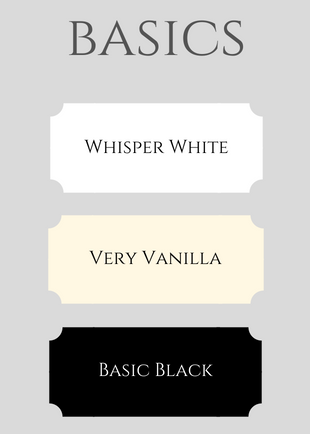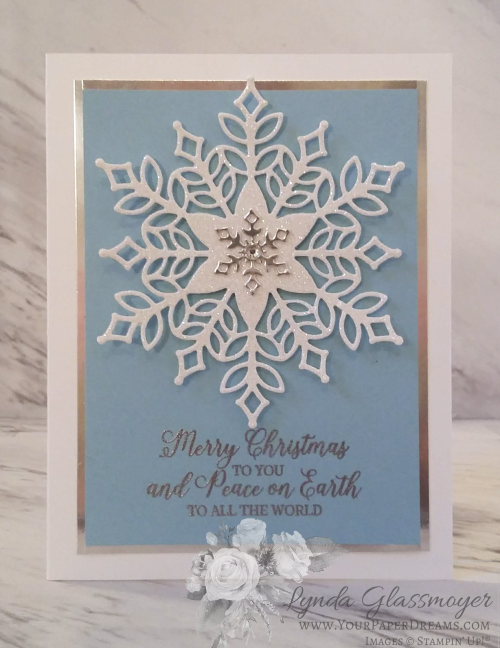
Do you love snowflakes at Christmastime as much as I do?
Sweet, sparkling snowflakes evoke the nostalgia of a “white Christmas” – even when the reality of snow manages to complicate certain elements and transportation logistics of our modern-day lives. (Like even GETTING to Grandma’s house in time for Christmas dinner, for instance. And especially if there might be mountains involved between oneself and one’s destination.) Nevertheless, we love the concept of the silent and pristine white blanket all around… and the beautiful patterns snowflakes make, whether individually or en masse.
So, if you’re a snowflake lover like I am, I’ll bet you’ll be thrilled with what Stampin’ Up! has created for us this month!
“Snowflake Showcase” is an exclusive set of 5 products designed to appeal specifically to those of us who count ourselves among snowflake-admirers. These 5 items will be available for the month of November only – and only while supplies last. No, they’re not in any catalog, but will be available through the online store as long as inventories hold out. (Or until November 30th, whichever occurs first.)
This gorgeous collection consists of 2 stamp sets, a set of dies, and a couple of accessory items. No bundled pricing this time around… which means that you can pick and choose your favorites – as long as they’re still available. And if one item runs out, there won’t be concerns about having to 86 an entire bundle just because that item might have been part of it.
For those of you young-uns who might be reading this, waaaayyyy back when I used to wait tables in a restaurant, the term “86” meant to delete a menu item because we’d run out of it. It wasn’t uncommon on a busy dinner shift to hear a cook holler out from the kitchen, “86 the bakers!” Which meant we servers were not to take any more orders for baked potatoes because we’d just run out of them.
Now, according to Google, that term isn’t used much anymore these days – not even in restaurants. Frankly, I don’t know if that’s true or not (kinda makes me wonder what they holler out *nowadays* when they run out of baked potatoes, lol), but I’ve continued to use the term, and I’ve heard it used a number of times outside of restaurant-speak over the years, as well.
(This piece of restaurant nostalgia brought to you by Denny’s, cir. early 1970’s.)
Ok, so back to the Snowflake Showcase…
Here are the 5 fun products that are part of this exclusive opportunity. Note that the die set includes shapes that coordinate with each of the stamp sets, and that amazing set of dies includes 20 of ’em!
And hang onto your stocking caps, ‘cuz you won’t want to miss the white velveteen sheets, either!
Now, I’ve got something else in store for you, too! About mid-November, I’ll be sending out a special email to everyone who has purchased even one item from this collection (through me, of course), and this email will be filled with Snowflake Showcase project ideas – including the step-by-step tutorials for each one of ’em!
So THERE is a very good idea for ordering your Snowflake Showcase products early in the month. But here’s another…
Remember I said that they’d only be available “while supplies last”? Well, we already know these are going to be popular! Which means the odds of one or more of the items running out of supply is likely. So the earlier in the month you order yours, the greater the likelihood you’ll get your hands on the items your heart is set on. (AND the longer you’ll have to use your new goodies this winter season, too!)
So in case you haven’t noticed, I don’t recommend waiting very long to get your favorites from the Snowflake Showcase. In fact, you can do it right now at store.YourPaperDreams.com!
And then keep an eye out for your special email filled with project ideas – arriving around the middle of November!