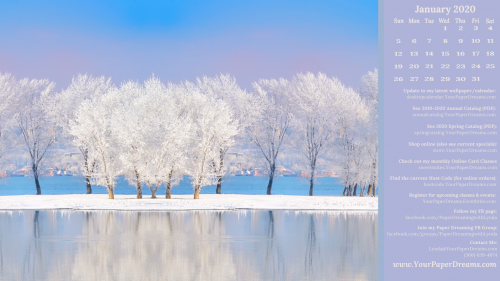Hurray! Your July 2020 Wallpaper/Calendar is here!
So. I began the search for this month’s wallpaper image knowing exactly what I was looking for: something summery in red, white, and blue, but without particularly screaming flags, fireworks, hotdogs, and that kind of stuff. But alas, options seemed slim in that department. While I found a few images by that definition, the composition and photography wasn’t really that great… and therefore nothing was the “right” thing with respect to what I was looking for.
But eventually, eyes crossed and nearly falling asleep, I stumbled upon this red bicycle with its basket of red geraniums. In general, the picture enchanted me immediately, but it still needed (what turned out to be) several hours of Photoshopping. (Side note: I am NOT a Photoshop expert, by any stretch of the imagination!)
But I’m certainly familiar with searching the ‘net for things I need to know or understand. So the final result, while not at all professional nor even exactly what I envisioned, is this. “Good enough”, I figure, for something destined for only a short-term life span. I hope you enjoy this quaint summertime wallpaper, too!
My monthly desktop wallpaper & calendar offers you a pretty seasonal picture to brighten your computer monitor. But that’s not all. It also includes a handy monthly calendar and serves as a cheat-sheet reference to PDF’s and websites you may want to know about and access. And it’s even FREE to download, so please don’t hesitate to share this page with your friends and family.
How to download & install your July 2020 Wallpaper/Calendar
Note: You’ll probably want to consult your own computer operating system’s installation instructions, but installing the background image on my Windows 10 system takes just 3 quick steps – and less than a minute. It’s super-duper easy-peasy!
Here’s how you can (probably) do it, too.
- Start by left-clicking right here and the full-resolution image should pop up or open in a new tab. Then right click on the image and save it to your hard drive.
- Once the file has been downloaded, named, and saved, click on your saved image to open it.
- Once open, right-click on the image and select “Set as” > “Set as Background”….. then right-click again and select “Set as” > “Set as Lock screen”. And poof! That’s all there is to it! (For convenience, I recommend you install this on both your desktop system and your laptop. Assuming you still have such things these days, of course!)
Tips for other operating systems:
And in case you may have an operating system OTHER than Windows 10, you may find these installation tips helpful:
Finally, please keep in mind that the format of my monthly picture is designed for most modern-day 16:9 monitors (a common format for monitors and HD TV’s since about 2009), oriented in landscape format. (Typically 1920 x 1080 pixels.) If you’re working with an older monitor (and/or one that is more square-ish in format), or your monitor is set up in portrait format or some other variation, the picture may not work for you.
Shucks! And I’m real sorry about that!