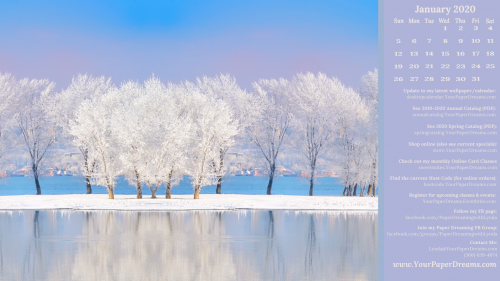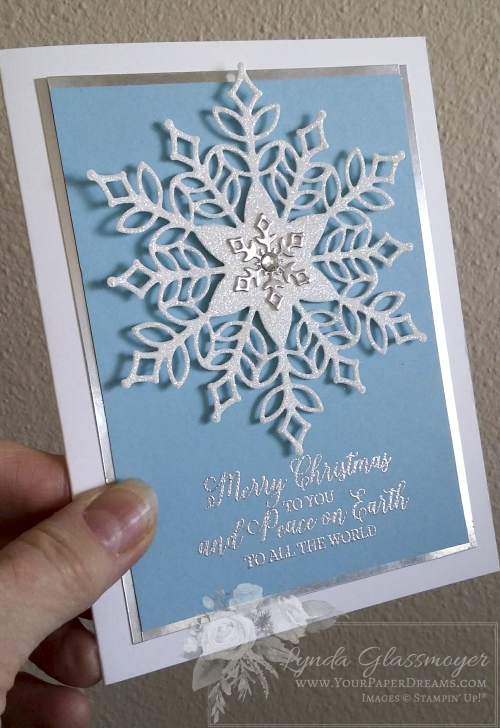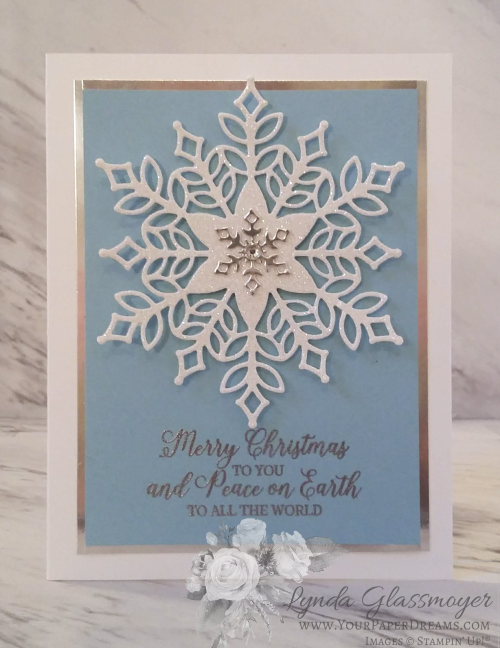Yesterday was my 5th consecutive year hosting a booth at the Post Falls High School Craft Fair. And the first year that I really began to feel like a veteran there. You see, it's a little bit of a challenge to break into a new event such as this. I still remember breaking in to local booth events back on Whidbey Island (WA): at first a series of several single-day, small holiday-focused fairs, then the weekend-long Uniquely Whidbey Business Expo (before the event was sadly discontinued), and eventually the 4-day Island County Fair. Always feeling like the "new kid on the block" for the first several years… until eventually, you come to understand the "vibe", develop a following, and feel at ease. I guess this was that year for me. And it feels pretty cool.
While I've done several other holiday-ish events since moving here to North Idaho several years ago, this has turned out to be the only one I've participated in for these 5 consecutive years. Why? Well first off, it's technically within walking distance of my home. (Not while hauling 3 carloads of "stuff", but you know what I mean by "walking distance", lol.) And I think given it's practically in my backyard, it would feel pretty odd NOT to be represented there as a local crafter! So there's that little thing…
But beyond that, this event is established and well-organized, with a good following and reputation. And believe me, I've been doing these gigs for enough decades to understand the critical importance of THOSE elements, too.
As usual for this event, yesterday was SLAMMED first thing in the morning. Doors often open a few minutes ahead of schedule (which, granted, creates a bit of a challenge for those of us still tending to the final fussy details of set-up), but within only moments of the doors opening, the aisles are filled nearly to capacity and buzzing with excitement. This first wave of shoppers are serious. Almost all my financial transactions for the day occur during this first hour. It's exhilarating, and the time FLIES by! But I always feel a little bit wistful by the end of that hour that there's just not been quite enough of me to go around during the frenzy. Questions have come from all directions, and there's hardly been time to share the focus points I'd prepared, nor (especially) to actually relate to people on a human level as I'd like to. It's like "all hands on deck"… except I've only got two hands! And for that first hour, two are hardly enough.
And then the next couple of hours are a bit more relaxed and fun. There's still fairly strong interest from the crowd, and I get a chance to chat a bit more with guests, and showcase my planned featured products. Thankfully, the past couple of years I've had several people from the initial crowd drop back by during this timeframe, so I get a chance to reconnect a little more personally with them before the crowd thins to a trickle of casual strollers just past noon. (This is the point in an event of this type where we start chatting with our neighboring vendors, discovering their crafty talents and products, and sharing ideas to consider implementing in future years.)
This year I had chosen the magical Stamparatus for my demonstration product, and as I'd expected, it did indeed charm a whole LOTTA folk…. including those who at first weren't all that interested because they already owned a "M****" (which is a competing brand of stamp positioner, although retailing at a higher price for a more limited range of features). So it was really fun to show what THIS positioner could do… even though I kept it pretty basic and never even ventured into some of its fancier tricks.
But the #1 attention-getter out of the entire day was far and away this card…
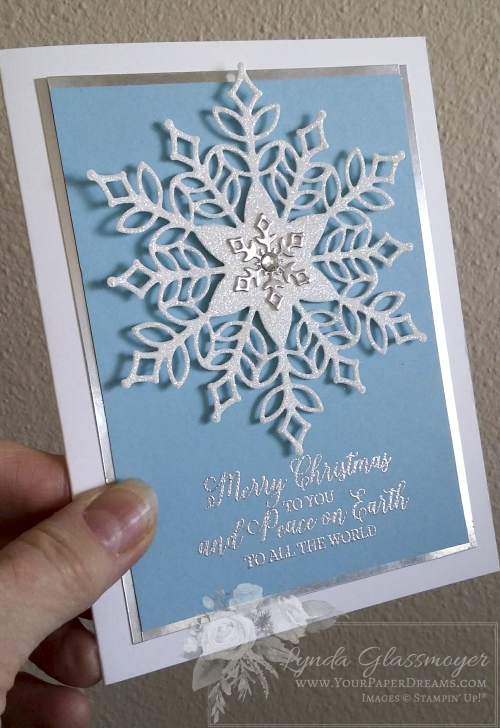
…featuring elements of the Snowflake Showcase, of course. Photography doesn't do it justice, but it features such a beautiful die, simply partnered with classic blue and silver, and the pop and sparkle of glimmer paper. (BTW, this is one of the tutorials I'll send you by email around mid-November when you purchase *any* of the Snowflake Showcase products through me by then.)
Finally, I was blessed to have had my brother and my son (and even grandson) help with the muscle power of setup and take-down this year, so that went amazingly smoothly and left me far less physically exhausted than I usually am. I am SO grateful to all 3 of my guys for that!
Uh-Oh. Warning: approaching personal side jaunt for a couple of paragraphs…
Some of you may know that several months ago I decided it was high time to put some serious attention towards my health – which, due to other obligations in life, had kinda been relegated to the back burner in recent years. So the time had come that I was ready to not only shed some of the heft that had accumulated in places that I realized were particularly unhealthy, but to also make the types of changes that could address other facets of health as I plow into my "more senior" years as well. So after much studying, I headed towards low-carb, and specifically the ketogenic way of eating. Almost 3 months later, in spite of some minor bumps along the way, it's proven to be exactly what I needed. And the more I learn and observe how my body has responded, the more I grow convinced of that… and the more I yearn to learn even more. So I read, and listen to podcasts and YouTube interviews with amazing experts in the field – as often as I possibly can.
This morning I was watching a recent video interview with Dr. Dominic D'Agostino, and as the interview was coming to a close, he was asked for his "#1 thing" that would make the biggest positive change on someone's health, and his answer evolved around relationships. "Get your relationships right", he advised. And schedule in "creative downtime" with people who matter to you. Further, he advised being passionate about something that can help or serve others.
BINGO!
That comment reminded me instantly about why I've been with Stampin' Up! for this many years! I, like so many other long-time demonstrators, came into Stampin' Up! because of the products. Because of the fun, creative outlet. But we've stayed because of the people. The tribes we've built while we've been doing this. And I *particularly* count among my "peeps" – my team members and customers. People I interact with on a daily, weekly or monthly basis. People who sit around the stamp table with me, or those who WOULD still be sitting around the stamp table with me if I hadn't moved away from them – or they away from me. People who show up to class in a rotten mood and leave with a smile on their faces. People who follow me on the web, and comment or "like" whatever I share, even when their own lives are busy and they don't need to. And those team members from across the country who participate in our online events and activities – and generously share ideas with the rest of us. These are people I've come to know personally at least at some level, and they've woven themselves into the fabric of my life… and I'd like to think it's mutual.
So back to my craft fair booth of yesterday…
Yesterday I heard several stories that, interestingly, I hadn't heard before. Stories told in different words, but with the same basic theme. From ladies who lamented that they'd sold or given away the stamp supplies they'd collected and used sometime in the past. Because NOW they were recognizing that that part of their lives had really been about more than stamps, ink and paper – it was about friendships they'd developed along the way. And now that they'd separated themselves from that activity (and those people), they realized they were seriously missing that part of their lives.
And I totally understand that.
So while I can't help them regain those exact same connections, I'd love to help them create new ones. So of course I invited them to join us at OUR monthly classes, and I hope they will.
If you're reading this and you were one who shared a similar story with me yesterday, please DO come hang with us on the 4th Tuesday of most every month (except December, which will be on the 11th). We'd love to welcome you back. Come sit around the stampin' table again and become part of our stampin' tribe!