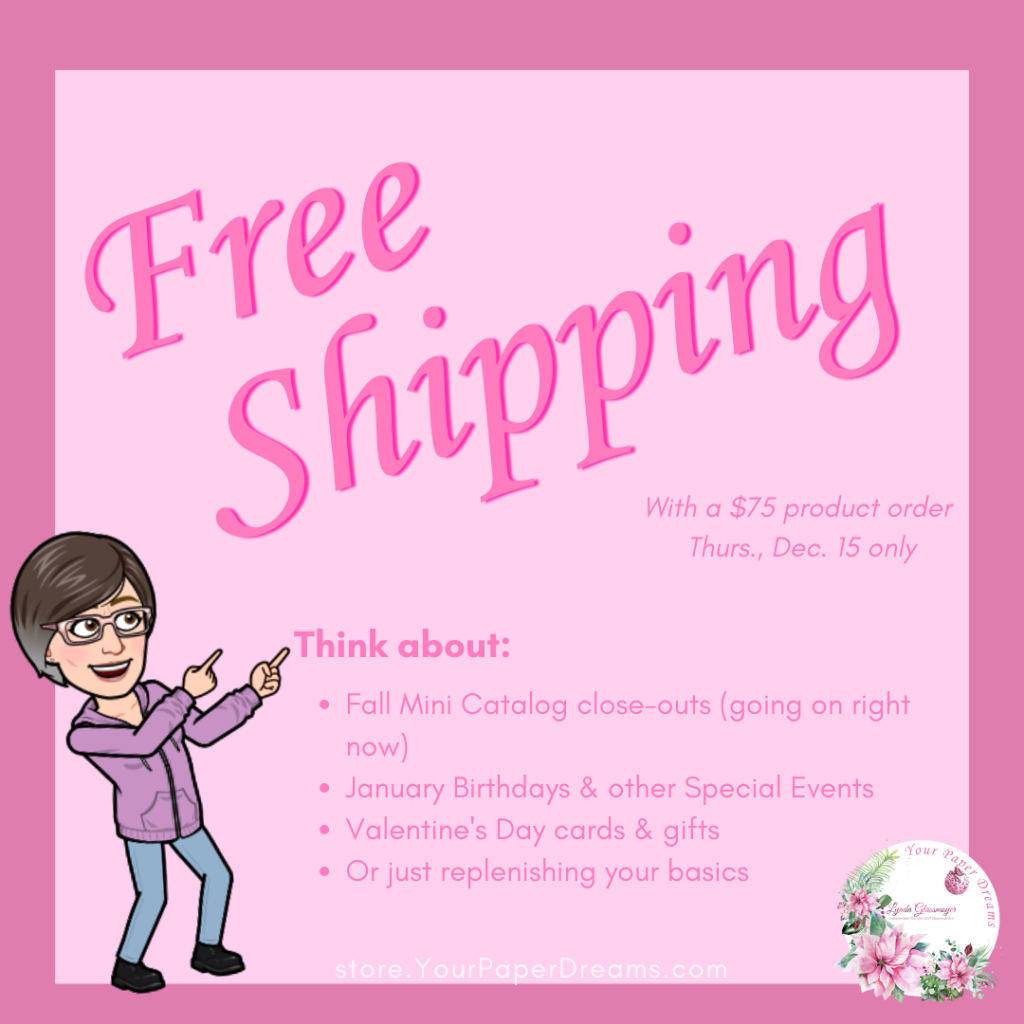Surprise! We can once again enjoy Free Shipping with Stampin’ Up!®… in just 2 more days! That’s right; with a minimum $75 product order, shipping costs will be waived… as long as you begin and end your order on Thursday, December 15th. (That’s according to “Mountain Time”, which is the time zone Stampin’ Up! lives and operates in).
While it’s probably too late in the month to receive orders in time for Christmas, right now is an excellent time to be thinking a bit beyond then. Let’s say, perhaps towards upcoming January birthdays or other special events, or towards Valentine’s Day, or even just to take advantage of stocking up on some of the basic supplies you might be running low of. (When was the last time you checked your inventory of cardstock, envelopes, Stampin’ Dimensionals, Glue Dots, or adhesives?)